


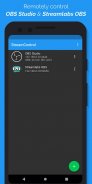
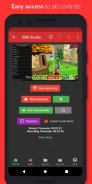
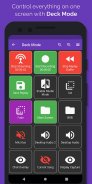
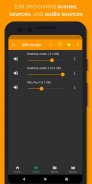
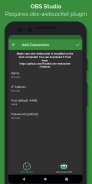
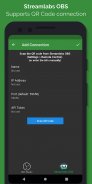
StreamCtrl - Remote for OBS

Description of StreamCtrl - Remote for OBS
StreamCtrl - Remote for OBS is an application that allows users to control OBS Studio and Streamlabs Desktop remotely from an Android device. This app provides a convenient interface for managing live streams and recordings without needing to be at the host computer. It is particularly useful for content creators who wish to enhance their streaming workflow through mobile control. Users can easily download StreamCtrl on their Android devices to access its features.
The primary purpose of StreamCtrl is to facilitate remote management of streaming software. It supports both OBS Studio and Streamlabs Desktop, making it versatile for users of either platform. This application enables users to start or stop streaming and recording, providing a seamless way to manage broadcasting activities from a distance. With the ability to control these functions remotely, users can focus on their content while StreamCtrl handles the technical aspects.
One of the practical features of StreamCtrl is its capability to control the replay buffer. Users can save replays directly to the host computer's disk, allowing for easy access to recorded segments. This feature is particularly beneficial for streamers who want to highlight specific moments during their broadcasts. By simply using their mobile device, users can manage these recordings without interrupting their streaming flow.
In addition to managing recordings, the app allows users to adjust audio settings. Users can change the volume of audio sources and toggle mute options, which is essential for maintaining the desired sound environment during streams. This level of control ensures that the audio experience is tailored to the audience, enhancing the overall quality of the broadcast.
StreamCtrl offers the ability to switch between scenes, providing flexibility in how content is presented. Users can transition smoothly from one scene to another, which is crucial for creating dynamic live streams. The app also supports adjusting transition effects and durations, allowing for a polished professional appearance during broadcasts.
Another useful feature is the capability to switch scene collections. This allows users to organize different sets of scenes for various types of content, making it easier to manage complex streaming setups. By categorizing scenes into collections, users can quickly access the appropriate visuals for their current stream without extensive navigation.
Changing settings profiles is another function that StreamCtrl supports. Users can create and switch between different configurations to match the needs of various streaming scenarios. This adaptability reduces the need for manual adjustments, streamlining the setup process for different types of content.
StreamCtrl also provides options for managing sources within a scene. Users can remove sources or change their visibility, which is important for maintaining a clean and organized presentation. This feature allows for quick adjustments to the stream layout, ensuring that only relevant content is displayed to viewers.
For OBS Studio users, the app includes additional functionalities such as viewing screenshots of scenes and sources. This feature allows users to quickly check the current layout and make necessary adjustments before going live. The ability to edit text within text sources and modify URLs for browser sources further enhances the control users have over their stream content.
Studio Mode support is integrated into StreamCtrl, allowing users to preview scenes before transitioning them live. This feature is critical for ensuring that everything is in place before viewers see the changes, contributing to a professional streaming experience.
Real-time updates are another significant aspect of StreamCtrl. Users can receive immediate feedback on their actions, ensuring that there is no lag or delay in their commands. This responsiveness is vital for maintaining an interactive and engaging stream.
Camera permission is required to scan QR codes from both OBS Studio and Streamlabs Desktop when connecting the app to the host computer. This initial setup step is straightforward, allowing users to quickly establish a connection and begin managing their streams. An automatic network scan feature is also available, making it easier to find the host computer within the local network.
StreamCtrl - Remote for OBS is designed to enhance the streaming experience by providing essential control features directly from a mobile device. Its diverse range of functionalities allows content creators to manage their broadcasts effectively while focusing on their engagement with the audience. The app's capacity to handle audio, scene transitions, and source management ensures that users have comprehensive control over their streaming setup.
The combination of these features makes StreamCtrl a valuable tool for anyone looking to streamline their streaming process. Content creators can enjoy a more efficient workflow, allowing them to concentrate on delivering quality content without being tethered to their computers. Download StreamCtrl to experience enhanced control over your streaming activities with ease.
























